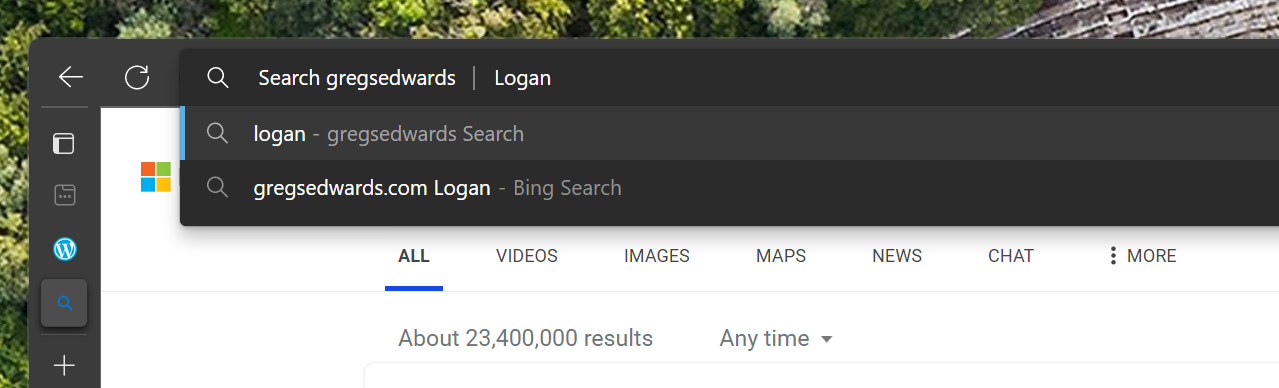If you’re like most people, then when you want to find something on the web, you open a browser tab, go to your favorite search engine (Bing, Google, Duck Duck Go, whatever), enter your search terms, and see what comes back. Web 101 stuff, sure.
If you’re a bit more web savvy, then perhaps you know that most modern browsers allow you to simply type your search terms into the address bar itself. The browser will pass your query to your default search engine and display your results.

What if you want to restrict your search to a specific site? Well, you may know that most search engines support this by using special flags and keywords followed by the domain you want to search. For instance, searching for pixel site:store.google.com tells the search engine to restrict its results to Google’s store. So, you’ll get results that include Google’s own line of phones and gadgets instead of, say, more general information about monitors, cameras, and screen resolution from around the entirety of the web.

But you’re still going through the search engine and getting the results that it has indexed, along with sponsored results. Many websites offer their own search portals, and depending on the site, these may include scores of more specific, tailored, and private results than you could expect to find on a giant search engine. And, most importantly, no ads.
In the past, that meant opening the site and fumbling around with whatever search interface is available there. Wouldn’t it be handy if you could just use your browser’s address bar to perform this kind of search and get right to the results you want?
Now, Microsoft Edge makes it easy. Here’s how:
In the latest version of Edge, click the address bar, and then type the name of the site you want to search. If you’ve visited the site a few times before, then Edge will autocomplete the URL after the first few letters.

Press Tab. Edge adds a | after the domain and changes the prompt to Search site:

Type your search term, and then press Enter.

That’s it! You’re immediately taken to the search results within that site, just like if you searched using the site’s own search tools.

No more wading through irrelevant search results, search engine recommendations, and most importantly, no external ads.
Happy searching!