![]() You may already know a lot about RSS, the technology that empowers consumers to subscribe to a data source (such as a web page) and receive updates via a reader or news aggregator. You may know that it’s a great way to follow a popular blog, because those updates are pushed to you each time the author posts something new. You may even know that Windows Live Spaces is RSS-compatible.
You may already know a lot about RSS, the technology that empowers consumers to subscribe to a data source (such as a web page) and receive updates via a reader or news aggregator. You may know that it’s a great way to follow a popular blog, because those updates are pushed to you each time the author posts something new. You may even know that Windows Live Spaces is RSS-compatible.
To access the space’s feed, navigate to the space’s main page and click the  Feeds icon in Internet Explorer’s command bar. There’s also a drop-down list, because some pages offer multiple feeds.
Feeds icon in Internet Explorer’s command bar. There’s also a drop-down list, because some pages offer multiple feeds.
The main RSS feed (called all content) contains updates of 3 categorized types of updates: blog updates, custom lists, and photo albums. Basically, when anything relevant happens within the space, then it’s pushed into this feed. It’s more than a little muddled, because custom lists now live under the Profile service and photo albums now live under SkyDrive, but I’m guessing they’re still included for backward compatibility (and, you know, to keep things interesting).
But here’s something you may not know: the blog page, individual photo albums, and custom list pages, all provide their own focused RSS feeds, each of which support targeted subscriptions that only receive updates specific that content. Of these, the blog page’s feeds are by far the most diverse and interesting, so let’s look at that.
To access the blog’s feeds, navigate to the blog page and click the  Feeds drop-down list.
Feeds drop-down list.
As you can see, the blog page presents a feed of all blog entries, as well as a separate RSS feed for each post category. That means if you’re particularly interested in my thoughts about Computers and Internet (which includes all things related to Windows Live, BTW), then you can just subscribe to that category.
– Greg



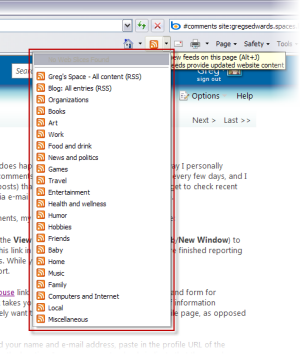
Good info Greg. Thanks. X
LikeLike
Greg: I couldn’t remember if there was a way to get RSS feed for one blog category, so I just did a google search. This post was at the top of the search! Good work! X
LikeLike
Glad I could help, X. Keep on bloggin’.
LikeLike
Hi!I am REALLY new to Windows Live and so far I like it. I hate FaceBook, MySpace and stuff like that, but WL seems to have what I am looking for, but I’ve run into a few difficulties that I do not know how to handle. Would you be the one to ask a question too? I’ll ask this anyway:I just put up a blog using Windows Live Writer with the Zemanta plug-in. It works beautifully – I love it! I want to create a separate page that is my "Home Page" so to speak where I talk daily about things and where a history of me and my likes, etc are also included. I thought I did this some time ago when I created a Windows Spaces page and titled it my "Lounge". Now that I became a new member on Windows Live, I see that "Lounge" tab, but it contains my recent blog (there’s a tab for THAT too!), and if I delete it to re-create my Lounge Page, it deletes my blog as well! I want to keep the Lounge Page for my daily musings and still have my blogs appear under the “Blog” tab. How do I reclaim my Lounge Page and still keep my blogs without them appearing on that page completely? A new blog can be announced on this page I know, but not take it over completely right?Thanks for your help in advance and terribly sorry for this long winded and perhaps confusing post!Please advise.Abe
LikeLike
Abe, thanks for your comment and question. Let’s see if I can help answer your question. Windows Live Spaces has a quirky structure. There’s your main page, which you can arrange however you like with recent blog posts, modules, and such. Then there’s the blog page, which contains your catgorized posts. There are other pages, including a master page for managing all the lists on your space and a guestbook page (if you’ve enabled the guestbook). Your question is about how to remove the recent blog posts on your main page without hiding the blog altogether. Well, I’m afraid that can’t be done. Removing the blog module from your main page automatically hides the blog altogether (no worries, however, just add the module back to your main page and all your blog entries return).The best you can do is minimize the footprint of the blog on your main page. On the Options page, set the number of recent entries to show to 5 (the minimum number you can choose), and move the blog module to a narrow column on your main page. Instead of showing the entire posts, the narrow column blog module will display only the titles of your recent posts, which visitors can click through to access the posts on your blog page. You can even rename the blog module or hide the title altogether. Hope that helps!
LikeLike
Hey, thanks Greg for such a quick reply – I do appreciate your time!I’ll make it simple for us both:Where do I go to learn how to build my Windows Live page? I would like an introductory page where I tell people in my network whatever I feel like about any given subject and from that page they could click to my latest blog which I would have told them about on my introductory home page already. In other words – where do I go to view/learn a tutorial on building the perfect Windows Live Page to share with my network?Thanks again and I hope I am not bordering on being a pest!Abe
LikeLike