Messenger certainly has grown into one hell of a social networking desktop client. When properly configured and linked to your various profiles, it allows you to control almost every aspect of your social experience in one convenient interface. In this post, I’ll discuss how to quickly create a small Windows Live Group from Messenger.
First, a little background on groups. Originally, Messenger used the term group to refer to a collection of friends that shared a common thread. These days, Messenger uses the more meaningful term category to describe such a collection. The term group now refers to a formal Windows Live Group, which provides members with:
- A dedicated group website at http://groups.live.com
A shared discussion forum- 5 GB of shared SkyDrive storage, including a documents powered by Office Web Apps
- A group calendar that integrates with Hotmail and other calendars
- A group e-mail address that members can use to quickly communicate with each other
- Group instant messaging for groups with up to 40 members
Sure, you could build such a group by visiting http://groups.live.com, but that is a multistep process that requires you to create the group, select members, send invitations, and tweak group options. If your primary use will be group chat, then Messenger can makes your life so much easier.
- In the main Messenger window, click Contacts 4 Create a Group. A prompt is displayed to provide a name for your group.
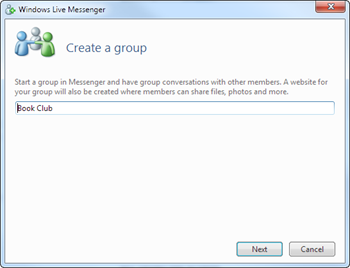
- Type a friendly name for your group (it doesn’t have to be unique), and click Next. You’ll be prompted to invite others to join your group.
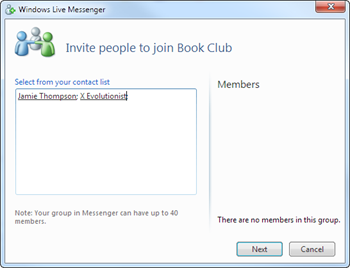
- You can click the link to select individuals from your Messenger contacts, or you can just type individual e-mail addresses separated by semicolons. When you’re finished, click Next.
- Messenger informs you that the group has been created and the invitees have been notified. Click Finish to close the window.
- The group is accessible under the Groups heading on the right-hand side of the Messenger window. To access this group more easily, however, you can click the drop-down and click Groups.

- Once other members have joined your group, you’ll be able to initiate a group instant messaging session with any other online members by double-clicking the name of the group.

If you want to access any of the aforementioned sophisticated features, such as group e-mail, forum-style discussions, or document collaboration, you’ll need to hit the group’s website. Just point your browser to http://groups.live.com and click your group.


Hi Greg, I was just snooping to see if you ever got a custom domain name and/or css for your new “space”. Not yet, I guess….
X
LikeLike
Hey X, I did enable the custom CSS option, but as of yet I haven’t decided what I really want the site to look like. So, I’m holding off for now. My current sub-domain meets my needs for now.
LikeLike
It just so happens that just about an hour ago I signed up for domain mapping, no ads, and css for a new blog. I decided to downsize my crackpot website. I became overwhelmed with updating the software, updating plugins, backing up my database, etc. on my self-hosted site. I found out they added a three column theme that I liked, so I decided this was the day. When you figure out the css, write a tutorial! I want to center my heading, chang the blog title colors and change my link colors, at the very least. X
LikeLike
I figured it out. I was missing a big piece of the puzzle – this link: (view original stylesheet) X
LikeLike
You mentioned discussion forum as a group feature. That used to be the case but was turned off a while back. Is that feature available again? Can it be turned on for groups established during the “dark” time? I have a couple of recent groups and a discussion forum is much needed, it would be great to get that turned on.
LikeLike
Ludwig, that depends on what you mean by “discussion.” WL Groups provides an asynchronous discussion space as part of the group’s website. As far as I know, that has always been available for groups of any size. I manage several groups, and this is our primary means of communciation.
The other type of discussion is actually a synchronous group chat integrated into Messenger. That option is only available for groups with up to 40 members (up from 20 members in wave 3). It’s enabled for new groups, but it can be turned off by the group’s owner at any time via the WL Groups web interface. If your membership exceeds the limit, then you are required to disable group chat before you can add the 41st member. Once it’s turned off for any reason, it cannot be reactivated for that group. Unsure why, but those are the rules. I hope that helps to answer your question. Thanks for visiting!
LikeLike
The group discussion forum is available for groups set up prior to last summer (approx). Newly set up groups have discussions missing. Yes, that is the primary way for larger groups to communicate. Now they are limited to emails. I had hoped you would have news that discussions for new groups has been restored.
LikeLike
Well, I’ll be a monkey’s uncle. I hadn’t created a group in while, so I hadn’t noticed! I just created a test group, and I see that group discussions have now gone MIA. I’m guessing that they’re trying to drive communications through Messenger, which also favors smaller groups.
Here’s another idea: set up a shared OneNote notebook for your group. It supports multiple authors and rich content embedding, especially through the desktop app. Might be a neat way to restore the missing functionality. I’ll follow-up with the team to figure out what’s going on. Thanks!
LikeLike
Hi Greg, I just came by to see if you had anything new. I’m surfing, taking a break from messing up my css, I mean working on my css. X
LikeLike
Groups with up to 40 members can have group conversations using Windows Live Messenger
Please help does the above message say you can only have 40 members chatting in Messanger OR a group can only have 40 users. I have set up a group tech-networks@group.live.com where I want to have emails sent to memebers and they can communicate in a group environment. BUT here am I limited to only 40 members or can i have a 150+ members. This is my requirement…Please help Jim
LikeLike
Jimmy, your group is limited to 40 members if you want to use Messenger for group chat. Before you can add the 41st member, you’ll need to disable group Messenger integration (which, BTW, is permanent). This limit is up from 20 members in wave 3, but it seems extremely arbitrary to me. I’ve been holding a couple of my groups to ~35 members because I don’t want to lose the group chat. Maybe it’ll improve in future versions. Thanks for the question!
LikeLike
Hi again
How do I add new members to my group tech-networks@group.live.com All I see is invite?
LikeLike
Well, you can only invite others. It’s up to them to decide whether to join. However, you can start to send e-mail to the group immediately, and they’ll receive it whether or not they’ve chosen to accept your invitation. They can also send email to the group reply to group messages without formally joining the group. However, until they join, they can’t access the group’s page, which includes the document library and optional group calendar. Hope that helps!
LikeLike
Hey, we have a group that we use for work and we are trying to add a new employee to the group. When we do it, it says the invitation has been sent, but the new employee doesn’t get the invitation. Is there another way to add this person?
LikeLike
Aside from the obvious issues with their junk filter catching the invite, it’s also possible that they’ve accidentally blocked group communications to their email address. Go into Options on the group’s page, click the Email category, and see whether the individual’s email address is listed there. If that’s the case, you might ask the individual to try accessing the group’s page and updating their email communication preferences. You should be able to share the group’s URL with the invitee to allow them to access the site, assuming their Live ID is linked to the email address used to invite them in the first place.
LikeLike
if someone is added by a non-contact to a messenger group chat (spam/scam purposes), will her page still say “[User] joined [Group] on [Date]” even though she never actually agreed to any chat or invite? thanks.
LikeLike
No, you’ll see the invite in your Messenger, Hotmail, Groups, but it won’t be displayed on your Messenger social feed until you accept the invitation. By the way, you can mark those invitations as spam, which will alert Microsoft to suspend the account if enough feedback is received. Thanks for your question!
LikeLike
Hi i’m trying to acces my gorup website im the owner but when i click on the link to enter the group i get this message “We can’t find that page” ive tried everything and i still cant access the group. any adivse for me? please help.
LikeLike
HI,
This is a “known” issue… Look in http://answers.microsoft.com
LikeLike