 If you’ve spent any time cruising around on Windows Live, then you’ve probably run across Windows Live Spaces, Microsoft’s consumer-based blogging platform/personal webpage network. Spaces evolved from an MSN service a few years back, and it arguably laid the foundation from which Windows Live has grown ever since. In fact, the post you’re reading originated on my very own Windows Live Space, which I’ve been actively maintaining since 2006. After hundreds of blog posts, I’m still learning little tricks that make Windows Live Spaces a valuable component of the Windows Live social experience.
If you’ve spent any time cruising around on Windows Live, then you’ve probably run across Windows Live Spaces, Microsoft’s consumer-based blogging platform/personal webpage network. Spaces evolved from an MSN service a few years back, and it arguably laid the foundation from which Windows Live has grown ever since. In fact, the post you’re reading originated on my very own Windows Live Space, which I’ve been actively maintaining since 2006. After hundreds of blog posts, I’m still learning little tricks that make Windows Live Spaces a valuable component of the Windows Live social experience.
Some Windows Live network members are more active in Spaces than others. I’ve seen my share of profiles with a desolate, empty space, and many others that were abandoned after a few, initial, well-intentioned posts. I’ve complained that the Spaces “personal page” concept suffers from eyesore-itis (much like it’s sister service, MySpace); far too many spaces are festooned with ridiculous animated graphics, over-the-top formatting, and incoherent babbling. At times, it makes you long for the sleek uniformity of Facebook or the simplicity of Twitter, but I suppose it’s part of what makes Windows Live unique.
The part of Spaces that most interests me is the blog, because it gives each of us the ability to share our point of view (no matter how insane or mundane) with the world. Blogging in 2009 has become passé, the kind of pastime that our parents have finally embraced and our kids have long since abandoned in favor of something newer, sexier, and more efficient. But the essence of the blog platform – a simple tool that almost anyone can use to publish online articles – is an important and empowering tool. See when used properly, a blog does a lot more than just allow you to push 140-character non-sequitur thoughts, personal status messages, and unoriginal links out to the masses, it allows you to articulate your thoughts, ideas, and opinions into a coherent publication, which your audience can then discuss at length.
But I wax rhapsodic. The point of this post (and I do have one) is to show you how to navigate the blog archives of a Windows Live Space a little more easily. Let’s get to that, shall we?
When you visit a space, you’re greeted with the main page, which likely displays the latest few blog posts by the space’s owner. However, blog content displayed on the main page is simply a teaser that occupies a box called a module; the blog page actually lives one notch below the space. To get to it, click the Blog link at the top of the main page.
The blog page displays – you guessed it – a laundry list of blog posts (called entries in Spaces lingo). At first glance, the blog page is not all that different from the main page, except that it provides navigation tools to help you move swiftly through the entire blog.
Perhaps you remember reading a great post last month, or maybe you’re interested in what your pal has to say about sports or politics. The Blog page provides a handy set of views that allows you to quickly filter posts by date (month year) or by category. To change the view, choose an option from the drop-down list in the navigation bar, click the corresponding navigation heading, and you’re on your way.
Blogs are typically displayed by entry; that is, you see a sequence of complete posts in order, starting with the most recent and moving down the list. If you’re just cruising, then this is an ideal layout, but what if you need to find something specific within the current view? Simple, just click the ![]() Summary button and instantly, the entries collapse into a concise list of titles, category, and date information, as well as expandable sections that include any comments and trackbacks. Each title serves as a link to the post, so you can jump directly to any one that catches your eye.
Summary button and instantly, the entries collapse into a concise list of titles, category, and date information, as well as expandable sections that include any comments and trackbacks. Each title serves as a link to the post, so you can jump directly to any one that catches your eye.
Bonus points: If you happen to be the blog’s owner, then the Summary view provides additional checkbox controls to batch delete posts, as well as comments and trackbacks, which can be really handy when combating blog spam.
To switch back, click the ![]() Entries button. Happy blogging!
Entries button. Happy blogging!
– Greg


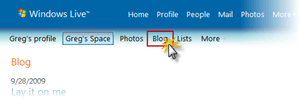

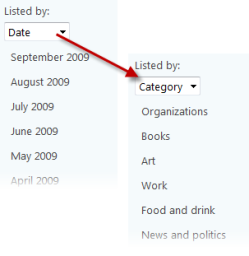

You’re gonna tell me next that these tools are available wherever you are! Well, except for the "delete" tool, I suppose they must be. I have never dared to use this lot on anyone else’s blog Space, though! Funny, innit, what sometimes we dare not do!
LikeLike
Yep, Jen, these tools are safe to use on anyone’s blog. You can’t delete someone else’s posts, even if you really want to. Those Microsoft geniuses think of everything, don’t they?
LikeLike
Yeah. They do. Hee, hee. Geniuses. I love ’em too:-)
LikeLike
Very helpful post Greg. Thanks!
LikeLike