In an ongoing series of how-to’s based on questions I’ve received in my Windows Live Groups, this post shows you a couple of interesting ways to get the scoop on comments that your friends have left on your Windows Live Spaces blog.
Blog summary
At first blush, the most obvious method is to navigate to your blog, and scan through all your posts to see who’s left comments. Unfortunately, this approach is kind of like looking for a proverbial needle in a proverbial haystack. Once your blog becomes remotely popular, you’ll spend the lion’s share of your day sifting through the comments to see if there’s anything new. Good luck finding new comments on old posts. However, if you do decide to go this route, here’s how to make it a little easier:
Navigate to your space, click Blog, and then click Summary.
In the summary view, the title of each entry is displayed with a total count of comments (and trackbacks) underneath. Click the Comments link to expand the list of comments. A list of comments is displayed, along with additional details about each.
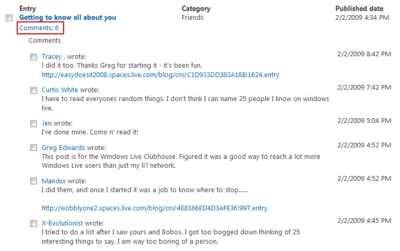 This approach is great for managing both blog entries and comments, including spam. You can use the check boxes to select items and then delete them en masse. However, if you just want to see who’s been leaving feedback, there are a few better ways to do it.
This approach is great for managing both blog entries and comments, including spam. You can use the check boxes to select items and then delete them en masse. However, if you just want to see who’s been leaving feedback, there are a few better ways to do it.
Recent comments
With the advent of wave 3, Windows Live Spaces now offers a quick and easy way to see comment activity on your blog, but there are a couple of ways to get there, which is probably confusing to new spacers.
The first option navigate to your space by clicking More > Spaces on in the header of any Windows Live page. Instead of going directly to your space’s gadget-laden main page, you see a summary of your space-related network activity, including a link to view recent comments. Click the Recent comments link to view said comments.
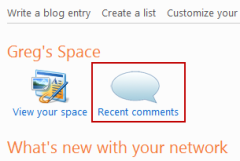 The Recent Comments page shows a rich view of comments, including the user tile of each friend who’s posted a comment, so that you can interact with them and return the favor easily.
The Recent Comments page shows a rich view of comments, including the user tile of each friend who’s posted a comment, so that you can interact with them and return the favor easily.
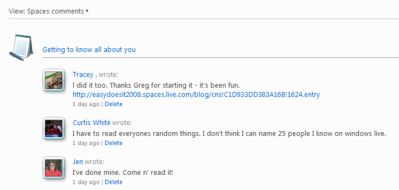 Another option is to navigate to the Recent Comments page directly from your Windows Live Home page (http://home.live.com). Near the top of the page’s right-hand column, click Do more > View recent comments. That links directly to the Recent Comments page, but it doesn’t automatically filter the comments; your Profile notes and comments on SkyDrive content are also displayed. To see the good stuff, you’ll need to click View > Spaces comments.
Another option is to navigate to the Recent Comments page directly from your Windows Live Home page (http://home.live.com). Near the top of the page’s right-hand column, click Do more > View recent comments. That links directly to the Recent Comments page, but it doesn’t automatically filter the comments; your Profile notes and comments on SkyDrive content are also displayed. To see the good stuff, you’ll need to click View > Spaces comments.
 It’s a nice summary and great for interacting with your friends, but otherwise not terribly functional for managing comments, as you can’t batch delete here.
It’s a nice summary and great for interacting with your friends, but otherwise not terribly functional for managing comments, as you can’t batch delete here.
What’s New feed
Speaking of the WL Home page, you can also leverage its powerful “What’s New” feed in a couple of interesting ways. If properly configured (and it should be unless you’ve monkeyed with it, bub), the feed shows blog comments in near real-time (such as “Jeffrey commented on Greg’s blog post Welcome Facebook Friends”). In addition to a comment notification, the feed actually displays the first couple of lines, and in many cases, the entire comment.
That’s great if you remember to check you WL Home page frequently, but you do have to wade through the list to find comments amidst everything else, and there’s no effective way to filter the list, unless you count RSS. Read on, brother.
Filtered RSS
Perhaps my favorite way to keep tabs on blog comments is to use the powerful RSS feed reader that’s built into IE8 (IE7 sports it too). To see the “What’s New” feed in the RSS reader, click the  Feeds icon on the browser’s command bar, and click Windows Live – What’s new.
Feeds icon on the browser’s command bar, and click Windows Live – What’s new.
The RSS feed page has some nice features, including the ability to sort and filter feed items. To see comments on your blog, click the filter and enter “commented on Greg’s blog” (minus the quotes and substitute your own name, bub). Voila! You’re feed is filtered, and your blog comments are neatly presented within the reader.
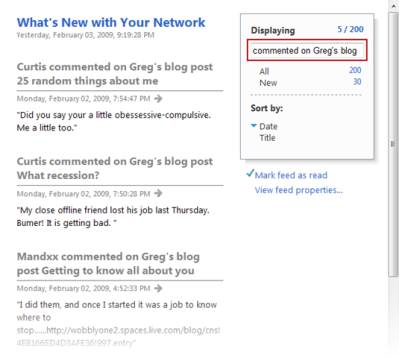 If the feed doesn’t update quickly enough for you or display enough items, then you can click View feed properties to fine tune its settings.
If the feed doesn’t update quickly enough for you or display enough items, then you can click View feed properties to fine tune its settings.
Windows Live Alerts
If you’re one of the old guard who still relies on e-mail for everything, then Windows Live Alerts may be an option for you. This unique service automatically generates an messenger notification, email message, or (gasp) text message to your mobile phone when certain events occur. If you know how to subscribe, it can alert you to Windows Live Spaces events and specifically comments left on your blog.
You can navigate to the WL Alerts page and wade through all of the different subscription services there, but by far the easiest way to get started is to simply navigate to your space and click the Sign up for alerts link in the Visitor Tools module.
A introductory page is displayed that explains WL Alerts. Click Continue. Next, you’ll select which type of alert to receive. Since you are presumably the owner of your space, you probably only want to receive notifications when someone adds a comment. Choose the appropriate option, and click Submit.
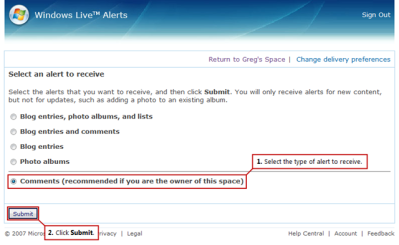 If you need to change the subscription options, including how you’re notified, then you can click Change delivery preferences (or Edit Delivery on the My Alerts page of the service). I don’t exactly consider blog comments to be “breaking news” (sorry to my fans, all 3 of you), so I’d probably recommend disabling the text message notification.
If you need to change the subscription options, including how you’re notified, then you can click Change delivery preferences (or Edit Delivery on the My Alerts page of the service). I don’t exactly consider blog comments to be “breaking news” (sorry to my fans, all 3 of you), so I’d probably recommend disabling the text message notification.
I’m sure there are a multitude of other ways to keep tabs on your blog comments. Feel free to share your ideas, ironically, by leaving a comment on this blog post.
– Greg


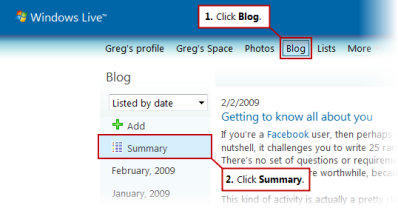

Thank you for this post Greg. I’m sure it will help a lot of people.Xhttp://X-Evolutionist.spaces.live.com/http://hackmsnspaces.groups.live.com/http://Stump-the-Creationist.groups.live.com/
LikeLike
Greg, This info will come in very handy there’s a lot of good stuff here. GREAT post my friend.
LikeLike
Summary is excellent but, I also rely on RSS Feeds via my Live Mail Desktop client. No matter how long you’ve left it, every feed stays there until you do a physical check and read, then delete. I wonder though if the Summary Page would then still have the comments. Probably, as they’re attached to your blog so you’d have to again, physically delete/review from Summary or straight from the Blog page.Excellent Blog, Greg.
LikeLike
Glad you guys enjoyed it. Tell all your friends (I’m trying to earn enough points to go to Space Camp, you know).
LikeLike
@ Jen – I really dig RSS, but I’ve notice that WL doesn’t syndicate full entries for longer content. For instance, Jeffrey replied to a comment that I’d left on his blog, and my RSS reader gave me "@Greg: Thx again for the comments. The ‘You’ is because it is following my feed. If you were on FriendFeed and I was following you it would prepend ‘Greg’ or wh…" To view the rest of it, I had to click follow the link and view it online. If comments are deleted, the link becomes worthless. The RSS feed can be configured to syndicate the entire post. Maybe that’s something we can add to our WL wish-list.
LikeLike
And how many points did you get on that geek test Greg? l got 5, but l think there’s mega room for improvement as l’ve only had the computer for 4 months.
LikeLike
Whaaa . . l need to learn about messenger. l want to get bells when something happens, but l can’t find any way in to fix anything other than the COLOR of the box!
LikeLike
Hey nice post! BTW am commenting using my phone! Love it! THe RSS filter is an excellent idea. I’ll be using it in the future. OH DAMN! My thumbs are getting shin splints.
LikeLike
Thanks, I will keep the rss feed in mind.
LikeLike
I scored a 24. For a full explanation see http://i.gizmodo.com/5145328/gsat-score-21+30-points
LikeLike
I had a look at your, GSAT, quiz thingy …….. Lol not sure how you only scored 24 Greg 😉
LikeLike
@Greg: As per your comment below – well, yeah, that would be obvious that the link would be worthless. Hmmm. Syndication. Will have to look into that further. It would be great if you could delete from somewhere and comments, once read, would delete from everywhere, otherwise you’d have to check comm’s via Live Mail, then your own site. Phfff! Gotta go. Trying to get out and we’re thick, ah say, THICK with snow. Have a good day.
LikeLike
Jen , perhaps I can point you to one of my posts made some time back about seeing your whole blog and others blogs inside Windows Live Mail via RSS feeds. You may have missed it because it was some time ago see here http://gadgetgran.spaces.live.com/blog/cns!2418D1CD90C52C20!1717.entry It explains how to make your RSS feeds inside Windows Live mail show the WHOLE comment on your Space (and other peoples Spaces for that matter) without leaving your desktop which is how I use it. Just follow my step by step guide. Once you have that set up, then if you want to comment back to someone, you just need to ‘click’ on the SIGN IN area to be taken ‘up there’ where you can then insert your comment. Hope that this helps!
LikeLike
Grateful, TG. Thing is, I’m working out how to keep everywhere tidy instead of havng to visit each bit of software. Say I wanted to delete a comment and I’m working from Live Writer: I can use the Feed to get to a comment, but would it also delete from within "Summary" from within the "Live" site at the same time? I’ll suss it out later. But thanks heaps for that.
LikeLike
@ TG – Nice tip on how to make pull the full content of RSS items using WL Mail. Well done.
LikeLike
Getting alerts on new comments would be great! Great post.
LikeLike
@ TG – Wait. Back up. On modifying my What’s New feed in WL to show full content, it gives me an error that JavaScript is required to login (presumably to WL to grab the full content of the update). There doesn’t appear to be a setting pursuant to this, so unless TG can shed a little more light, I’m going to have to give the tip a tentative FAIL. Sorry.
LikeLike
Oh bother! I didn’t mean Live Writer, but Live Mail! Just spotted it!
LikeLike
Tracey re messenger or anything really, to do with spaces or live (or any application)…… Just click on everything, by trial and error! worst case scenario is you have to uninstall/reinstall, which takes about 10 minutes …how do you think most of us learned how to do stuff, explanations by some one who "knows" what they are talking about ie: Greg, often include technospeak which new users haven’t yet picked up! Sorry I don’t mean to suggest that the rest of you don’t know what you are talking about! just that we don’t use the terminology
LikeLike
It’s rather difficult to explain how to use an application unless everyone agrees on the terminology. "Mash the little thingy up there in the corner of that box with the doodad on the left side of your whatchamacallit" just doesn’t cut it.
LikeLike
LOL yeah Mandy l had been in the little box and clicked on a few things… l am a bit of a clicker, that’s how l found spaces. But l still couldn’t find what l needed. Since then Greg gave me some instruction over at Soapbox and l found the settings. Alas. no bells for PM :(
LikeLike
@Greg: First of all, I wouldn’t mind knowing how to "mash the little thingy"! Now, that’s a tough one. Agreed;)
LikeLike
@Greg, I realise this, of course, I was generalising, often new users are afraid to try stuff for fear of damaging the program or pc even! Your blog with pics is better than any explanation, but the comments below, use a lot of technospeak, which can be difficult to follow.
LikeLike
I have a question, is there a way to find out WHO has RSSd you? I’m always curious when I see RSS in statistics?
LikeLike
@ Mandy – That’s a great question. I don’t think so, given the current WL toolset.
LikeLike
Oh well, I do find that so annoying that at some point all those RSS things go out some where, oh well you know what they say about curiosity!Oh another question having set up an RSS feed, does that mean, the preson no longer has to go to my space to see what I’ve posted?
LikeLike
Correct. They can just use their preferred RSS aggregator/reader to view your content. Most readers offer a link to view the original content online as well.
LikeLike
Could someone please remind me to forget putting up a weather RSS, please. I’m sick of seeing "It’s going to snow!" Guess what? We now have three solid inches of snow out there, and that ain’t the first time it’s happned this year!
LikeLike
Yeah here too! and it’s till falling!! And I didn’t need RSS to tell me!!Thanks Greg!
LikeLike
Whaaat? You mean, you opened the door and l-l-looked??? Oof, Shiver!
LikeLike
Nah ……… just looked out the window!
LikeLike
Sorry Greg. It’s been like this on ‘ere all day;)
LikeLike
Helpful info. Thanks.
LikeLike